Installation Guide through Salesforce AppExchange
Getting Started
- Access AppExchange
- Visit the docu2.me listing on Salesforce AppExchange:
- docu2.me AppExchange Link: https://appexchange.salesforce.com/appxListingDetail?listingId=666d18f6-24a0-491c-8d32-d450d23ae444
- Visit the docu2.me listing on Salesforce AppExchange:
- Installation Options
- Direct Purchase
- If you’ve already tested or decided to purchase:
- Click the “Get Now” button
- Follow the installation instructions
- Complete the purchase process
- Direct Purchase
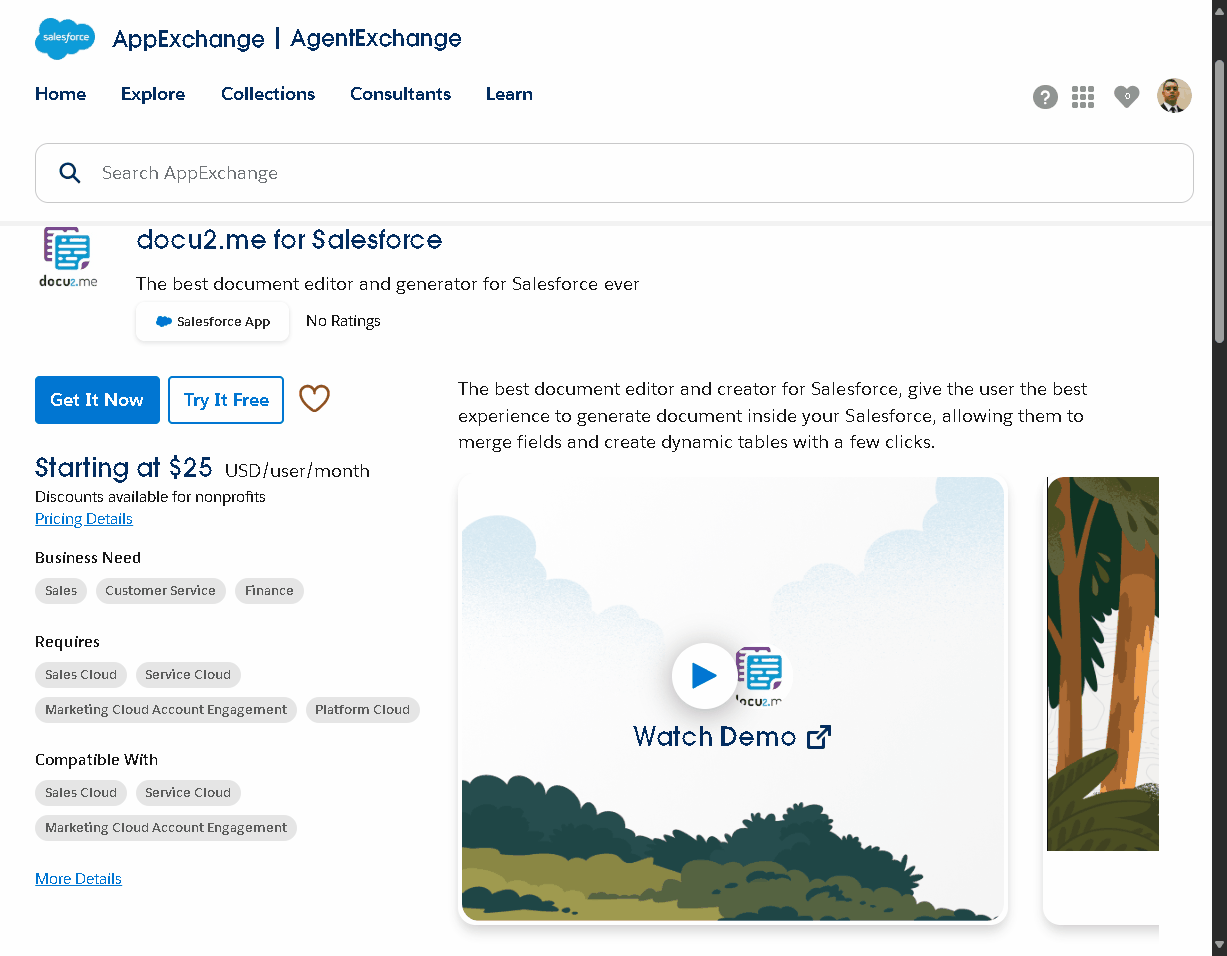
Free Trial
- For testing purposes:
- Click the “Try It Free” button
- Select “Try in your sandbox”
- Fill in required information
- Click “Continue to Installation”
Trial Installation Process
- Trial Details
- Duration: 7 days
- Number of licenses: 5
- Environment: Sandbox
- Installation Steps
- Review installation information
- Click “Log In & Install”
- Log in to your Sandbox organization
- Complete the installation process
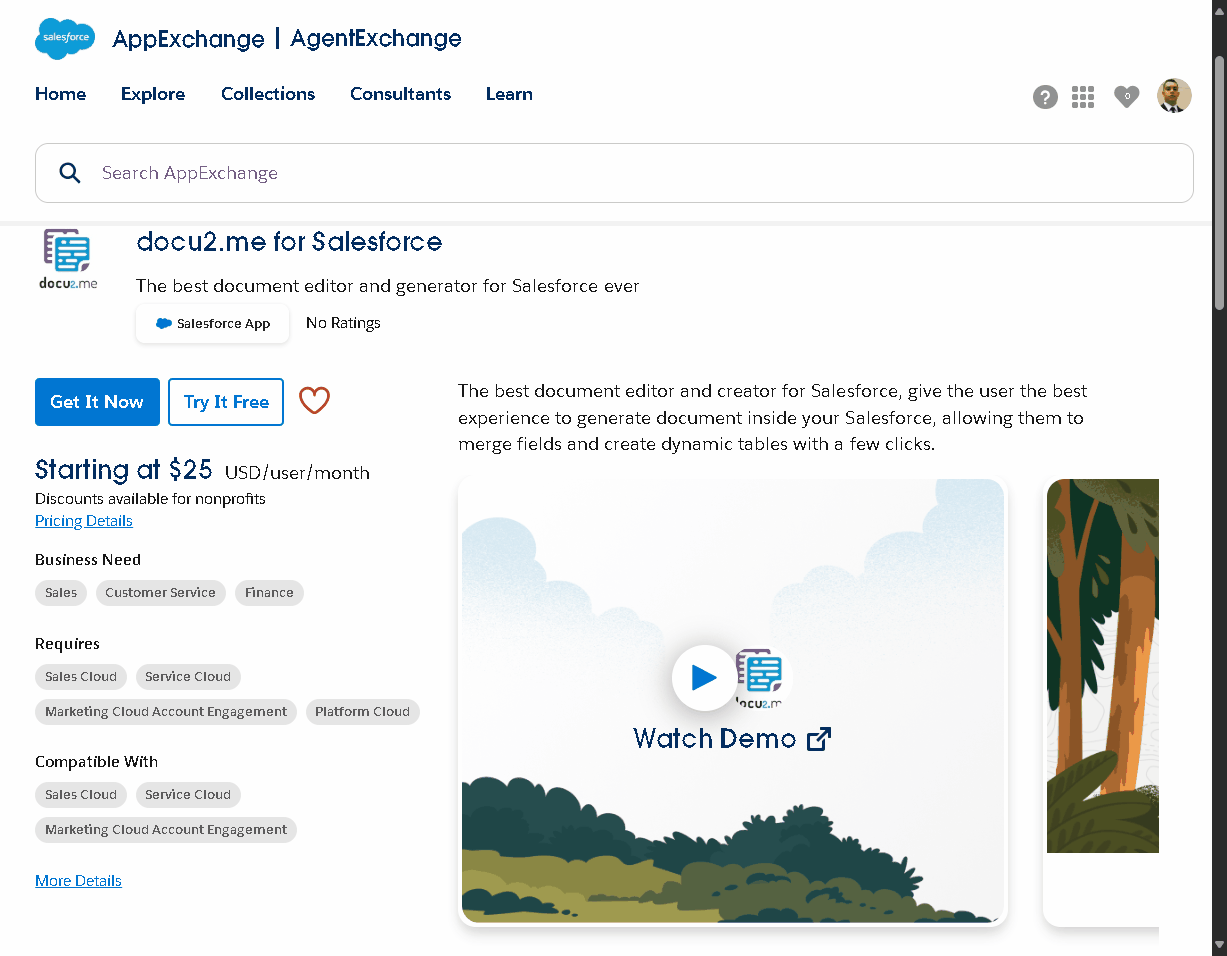
Important Notes
- The trial version provides full functionality for evaluation
- Installation is specifically for Sandbox environments
- Trial period starts immediately after installation
- You can upgrade to a full version at any time
Post-Installation
- Verify the installation was successful
- Configure user access and permissions
- Begin testing the application features
- Plan for production deployment if satisfied
This streamlined installation process allows you to quickly evaluate docu2.me’s capabilities in your Salesforce Sandbox environment before making a purchase decision.