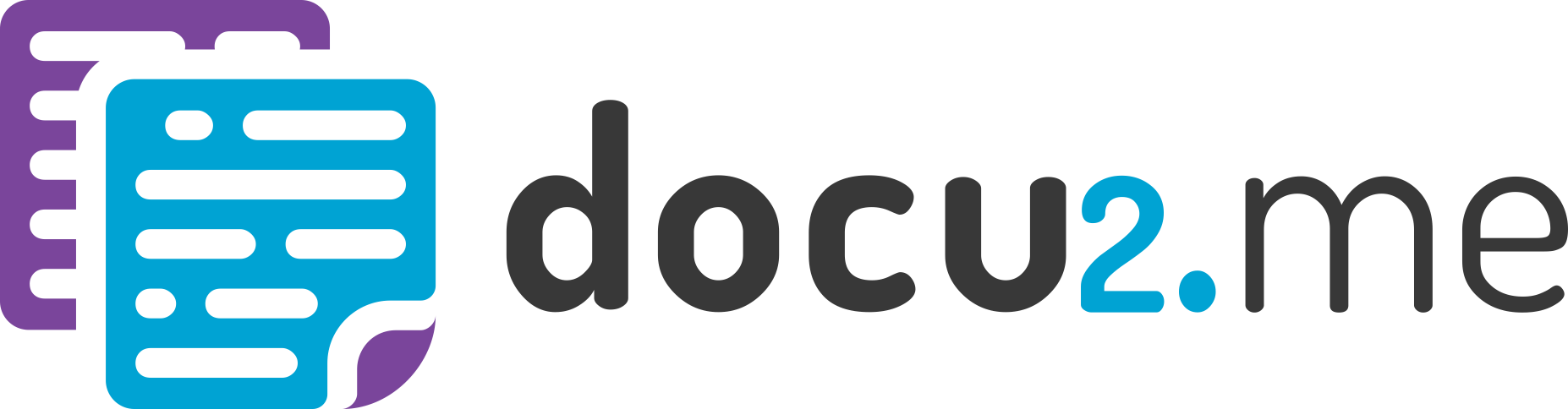The “ Edit” menu in Docu2.me contains essential commands for modifying and managing the content of your document, such as undoing and redoing actions, cutting, copying, pasting, and selecting text.
1 – Undo
This command reverses the most recent action you performed in the document. It’s a lifesaver for those accidental deletions or formatting changes.
- Menu: Access the main menu.
- Edit: Click on “ Edit“.
- Undo: In the dropdown menu, select “ Undo“.
- Shortcut key: Ctrl+Z or ⌘+Z
2 – Redo
If you’ve undone an action and then change your mind, “Redo” brings back the undone action.1
- Menu: Access the main menu.
- Edit: Click on “ Edit“.
- Redo: In the dropdown menu, select “ Redo“.
- Shortcut key: Ctrl+Y or ⌘+Shift+Y
3 – Cut
This command removes the selected text or object from the document and places it on the clipboard, ready to be pasted elsewhere.
- Menu: Access the main menu.
- Edit: Click on “ Edit“.
- Cut: In the dropdown menu, select “ Cut“.
- Shortcut key: Ctrl+X or ⌘+X
4 – Copy
This command creates a duplicate of the selected text or object and places it on the clipboard, leaving the original in place.
- Menu: Access the main menu.
- Edit: Click on “ Edit“.
- Copy: In the dropdown menu, select “ Copy“.
- Shortcut key: Ctrl+C or ⌘+C
5 – Select all
This command highlights all the content within the document, making it easy to apply formatting or perform other actions on the entire document at once.
- Menu: Access the main menu.
- Edit: Click on “ Edit“.
- Select all: In the dropdown menu, select “ Select all“.
- Shortcut key: Ctrl+A or ⌘+A
6 – Delete
This command permanently removes the selected text or object from the document.
- Menu: Access the main menu.
- Edit: Click on “ Edit“.
- Delete : In the dropdown menu, select “ Delete “.
- Shortcut key: Ctrl+Backspace or Option+Delete
More information: