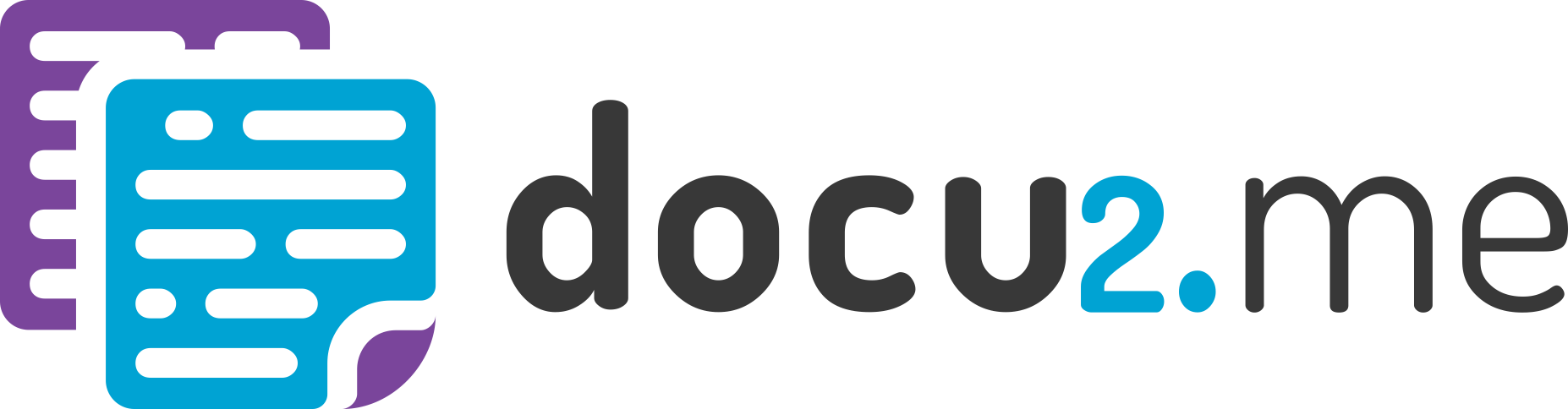Here you will find detailed guides, tutorials, and answers to your questions about how to use the application effectively.
1 – Help
The “Help” menu is your gateway to the complete Docu2.me documentation.
- Menu: Access the main menu.
- Help: Click on “Help“.
- Help: In the dropdown menu, select” Help“.
Click “Help” in the main menu to be redirected to the online help page: https://docu2.me/help/.
2 – Updates
Stay up-to-date with the latest Docu2.me news through the “Updates” menu.
- Menu: Access the main menu.
- Help: Click on “Help“.
- Updates: In the dropdown menu, select” Updates“.
Click “Updates” in the main menu to view the Changelog, which lists all updates, from bug fixes to new features: https://docu2.me/updates/.
3 – Keyboard shortcuts
Increase your productivity by mastering Docu2.me keyboard shortcuts.
- Menu: Access the main menu.
- Help: Click on “Help“.
- Keyboard shortcuts: In the dropdown menu, select” Keyboard shortcuts“.
- Shortcut key: Ctrl+/ or ⌘+/
Click “Keyboard shortcuts” in the main menu to view a complete list of shortcuts for text editing and navigation within the application.
| Functionality | Windows/Linux | macOS |
| Text formatting | ||
| Clear formatting | Ctrl+\ | ⌘+\ |
| Bold | Ctrl+B | ⌘+B |
| Italic | Ctrl+I | ⌘+I |
| Underline | Ctrl+U | ⌘+U |
| Strikethrough | Ctrl+Shift+X | ⌘+Shift+X |
| Superscript | Ctrl+. | ⌘+. |
| Subscript | Ctrl+, | ⌘+, |
| File Commands | ||
| Open | Ctrl+O | ⌘+O |
| Ctrl+P | ⌘+P | |
| Editing | ||
| Undo1 | Ctrl+Z | ⌘+Z |
| Redo2 | Ctrl+Y | ⌘+Y |
| Cut | Ctrl+X | ⌘+X |
| Copy | Ctrl+C | ⌘+C |
| Paste | Ctrl+V | ⌘+V |
| Paste without formatting | Ctrl+Shift+V | ⌘+Shift+V |
| Find and replace | Ctrl+Shift+F | ⌘+Shift+F |
| Link | Ctrl+K | ⌘+K |
| Selection | ||
| Select all | Ctrl+A | ⌘+A |
| Delete | Ctrl+Backspace | ⌘+Backspace |
| Viewer | ||
| Source editor | Shift+Alt+S | Shift+Option+S |
| Zoom in | Ctrl+Shift+= | ⌘+Shift+= |
| Zoom out | Ctrl+Shift+- | ⌘+Shift+- |
| Fit in Screen | Ctrl+Shift+9 | ⌘+Shift+9 |
| Zoom reset | Ctrl+Shift+0 | ⌘+Shift+0 |
| Full screen | Ctrl+F11 | ⌘+F11 |
| No Category | ||
| Image | Ctrl+Shift+I | ⌘+Shift+I |
| Paragraph formatting | ||
| Left | Ctrl+Shift+L | ⌘+Shift+L |
| Center | Ctrl+Shift+E | ⌘+Shift+E |
| Right | Ctrl+Shift+R | ⌘+Shift+R |
| Justified | Ctrl+Shift+J | ⌘+Shift+J |
| Increase indent | Ctrl+] | ⌘+] |
| Decrease indent | Ctrl+[ | ⌘+[ |
| Navigation | ||
| Keyboard shortcuts | Ctrl+/ | ⌘+/ |
4 – Send feedback
Your opinion is important to us! Use the “Send Feedback” menu to share your ideas, suggestions, or report problems.
- Menu: Access the main menu.
- Help: Click on “Help“.
- Send feedback: In the dropdown menu, select” Send feedback“.
- Click “Send Feedback” in the main menu to be redirected to the feedback form: https://docu2.me/feedback/
5 – About
Meet the team behind Docu2.me and learn more about the application.
- Menu: Access the main menu.
- Help: Click on “Help“.
- About: In the dropdown menu, select” About“.
Click “About” in the main menu to view information about Docu2.me and its contributors: https://docu2.me/about/
More information: